Artikel untuk saat ini tidak mendukung bahasa yang kamu pilih, artikel ini telah otomatis direkomendasikan ke bahasa Inggris untuk kamu.
How to set up Counterparty Trading Requirements on Bitget P2P-App
To simplify the workflow as a merchant, Bitget introduces a new feature called [Counterparty Trading Requirements] during a setup of advertisement. This feature allows a merchant to choose/filter selective buyers/sellers before the merchant accepts an order or initiates a trade.

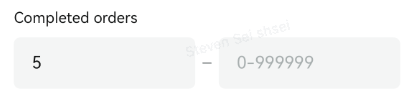
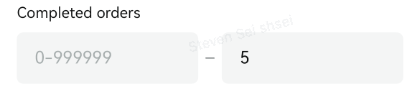
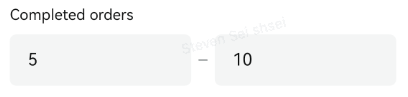
Explanation: Only users who have a number of completed P2P orders from (5) to (10), greater than (5) and lesser than (10) will be able to place orders from this advertisement.

Explanation: If it is set as (1), each user can only place 1 order from this advertisement.

Explanation: If you enter for (10) days ago, users who registered themselves 10 days ago can place orders in this advertisement.

Explanation: Users who holds 100 USDT themselves can place orders in this advertisement.
5) Trading between merchants allowed: Turn on this switch and it allows all merchants and users to place orders in this advertisement. If it is off, only users are allowed to place orders in this advertisement.

6) 30 day trades:The counterparty's 30-day completion rate.

Explanation: If it is set as (80)%, users who exceeded 80% of 30-day order completion rate can place orders in this advertisement.
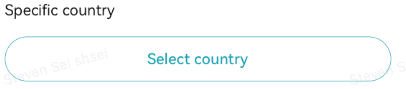
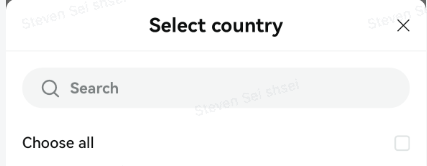
Bagikan


